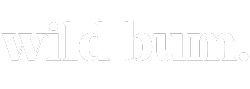Using Google Earth Travel During Quarantine
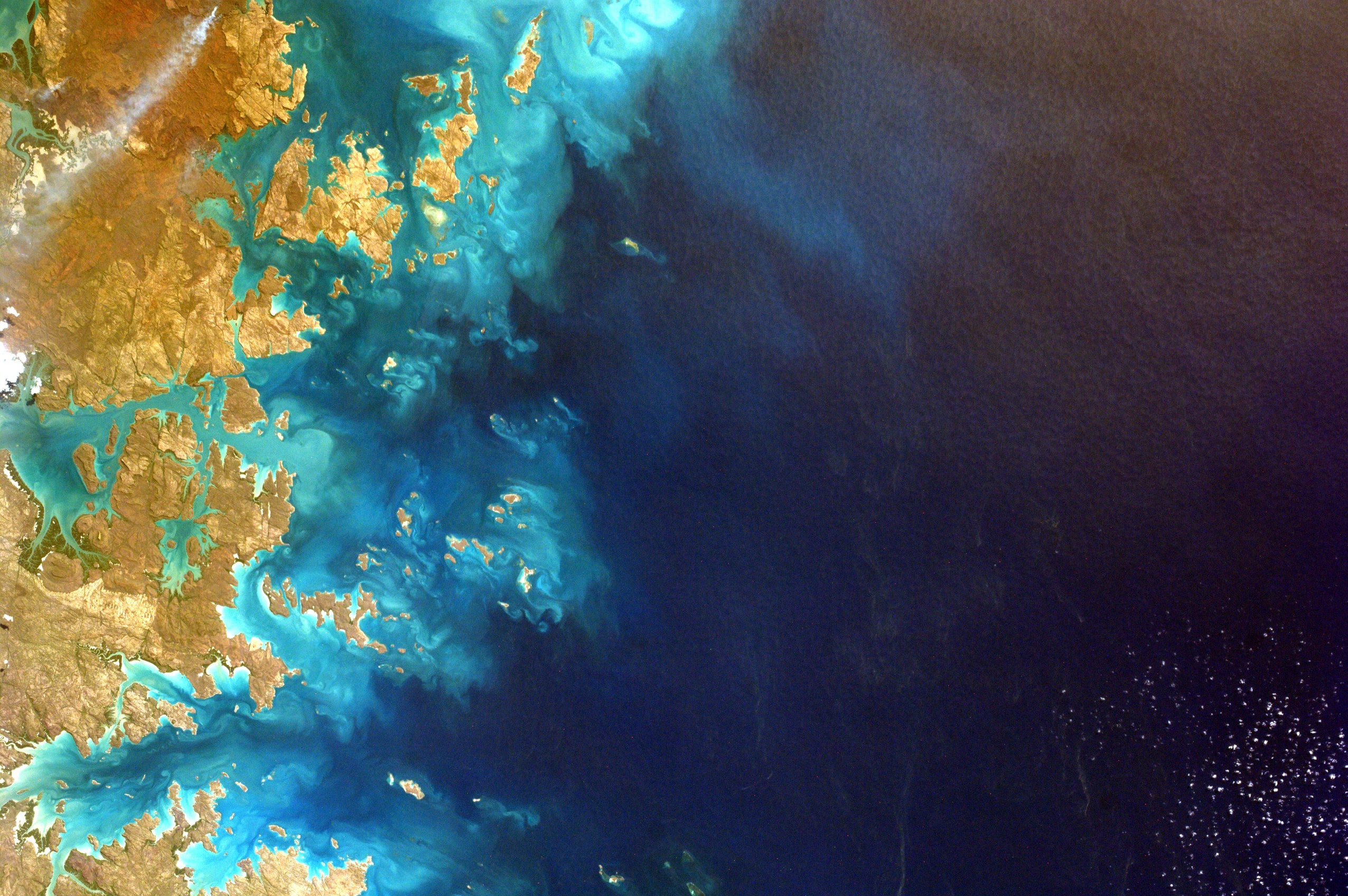
Right now I was supposed to be sitting on a bus from Washington DC to Philadelphia. I moved to Arizona in July 2019 and left my family and friends behind in Austria. The trip to the east coast was gonna be a reunion with my parents after 8 months apart.
With the Coronavirus situation our trip was one of the first canceled, because of the travel ban from Europe. However, the travel ban wasn’t all that kept us from our reunion. My mom is a nurse in one of the biggest hospitals in Austria and was assigned to the COVID-testing unit, so it was mandatory for her to stay and help our country through the pandemic.
For a long time, I thought of ways to help my parents through this quarantine, since I was unable to return back home at this point and then I came up with the perfect idea, that gives all some much-needed fun:
Using Google Earth During Quarantine

Since our travel was completely planned including all the things we wanted to see and do I started to look for a way to make videos for them of these places without physically being there. Well, I searched the entire internet until I had the idea.
I downloaded Google Earth onto my computer and now do a daily recap episode of the things that we had planned for the day. I make a marker for every stop and then start recording my screening while zooming into the map and putting my street view figurine in front of the place. Then while we stand in front of it I tell them all I know about this place or what we would’ve done there and why it was on our sightseeing list.
I also taught myself some photoshop skills and made a highlight picture of our time in the various cities and sent it to them when we were supposed to move on to the next city. So this way we get to do the sightseeing tours, virtually, learn the stuff we would have learned being there, and we also get some memory pictures from it! Making the best of our current situation.
Connecting with your “travel buddies”
We had a group chat for our travel plans and so I surprised my parents with the first video there and they enjoyed it so much. Each episode is about 10 min long and we just enjoy all the fun facts and things we get to do together – virtually. So this is our way of making memories together now and enjoying some travel while sitting in the comfort of our home.
My skills for photoshop and travel videos are probably nowhere close to perfect, but that’s what makes it even more fun. During our day in Philadelphia, for example, my Google Earth decided to mess up and put us in the middle of a field like an hour outside of the city, but instead of redoing it, I cherished it as a special memory, just like you sometimes get lost walking around a city…this was our getting lost, even virtually!

We are also going to attempt to run up the Rocky Steps as this is something on everyone’s bucket list (and to be honest a lot easier on Google Earth than real life 😉 ).
Bummed about canceled travel plans?
So if you had to cancel your travel or reunion with your family you could “steal” this idea from me and make it a fun adventure for the entire family or your crew. Everyone can prepare a video for a different day and then show it to the others as a premiere on the day it was supposed to happen. Once it is safe to travel you can go to these places and kind of have been there already…or compare how it was virtually vs. in real life.
Step by Step Guide
This unusual Wild Bum Guide is for those of you who want to do those walking sightseeing tours as well, but don’t know how to do it. I put together a step by step Guide on how to travel the world right now from the comfort of your home and share it with others.
What you need:
- a computer
- Google Earth (works best if downloaded and installed on the computer)
- a screen recording program (QuickTime is doing that for Apple)
- a place you want to visit
So here is my step by step guide for all of you out there:

Step 1: Use the search bar to search for the city or area you want to visit.
Now enter the sight or place you want to visit later on
Step 2: Click on the yellow pin on the top row (towards the left), this pin is now placed at the location you searched for, but you can modify and place it where you want it.
Step 3: Give this pin the name that you want it to have.
Repeat Step 2 and 3 until all your sights ar pinned with a yellow pin.
Step 4: Get the Screen Recorder started (be sure you know what you want to say) and maybe turn on some background music from phone (quietly).

Step 5: Click on the place you want to visit and the map will zoom into it, if you want the name to be displayed you need to check the box next to it in the list.
Step 6: If you want to actually stand in front of the building (and sometimes even inside of it), you just drag this little orange guy to wherever you want to and it will transfer into a world of real-life 3D pictures.
Step 7: When you are ready to move on to the next spot you repeat Step 5 and 6, unless you want to take a walk to the next sight and know where to go along with Street View.
Step 8: End the Screen recording, whenever you have visited all your sights and now you are ready to show everybody where you’ve been to today.
I hope you will enjoy this as much as my family and I do. Let us know where you travel to this way.
Looking for more tips to keep healthy (& sane) during social distancing – read here!
Right now I was supposed to be sitting on a bus from Washington DC to Philadelphia. I moved to Arizona in July 2019 and left my family and friends behind in Austria. The trip to the east coast was gonna be a reunion with my parents after 8 months apart. With the Coronavirus situation our…